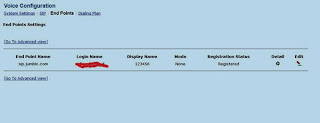Tools and Tips that will be useful to you too
Friday, April 1, 2016
Thursday, July 10, 2014
How to record screen with audio using VLC media player
How to record screen with audio using VLC media player
In the blog post I am going to show you how to capture desktop / screen with audio using VLC, find the below steps .
1. If you are new to VLC media player, no problem use this link to download and install. I have tested using version 2.1.0
2. Install UScreenCapture , my system is 64 bit. However my VLC is 32 bit. So I install 32 bit UScreenCapture http://www.videohelp.com/download/UScreenCapture2015.zip
3. Open the start - VLC media player, you will get the below screen.
4. Click Media - Open Capture Device
5. Then set the Capture Device settings as shown below
6. At the end of 5th step you will get the below screen.
Click Next
7. Click add,
8. You will get the below screen. Enter the file name as .mp4 extension. Click next
9. You will get the below screen. Choose the profile as shown in the image. Since we are recording screen with audio , and click next
10. You will get this final steam. Click stream to record.
11.That’s it you will record HD video + audio, it’s simple and powerful,
I will appreciate your feedback
Wednesday, January 8, 2014
Searching (text) and Editing files in Netbeans is easy
Searching (text) and Editing files in Netbeans is easy
One of the most powerful search I loved in Netbeans. I never find it in Eclipse (by default)
My use case is to search a text under 4.5 GB files. For that I use netbeans Favorites window.
Follow the below steps to achieve quick search and edit in Netbeans.
1. Add the directory under Favorites , then search i.e. (Ctrl+F). Optionally you can add filters (*.java,*.html,*.js, *.json, etc.)
2. This search will display the results synchronously, you can stop any time.
Friday, May 17, 2013
BSNL VOIP Configuration
BSNL modem - VOICE CONFIGURATION
Please check the below link to configure BSNL modem.
Once the above configuration is done.
Note: Connect your phone to VOIP port.
1. Navigate to Configuration àVoice Configuration2. Under Voice configuration give the value as shown below. Since I am using Jumblo . so I have enabled as shown below
3. Go to SIP tab under Voice Configuration and configure the SIP settings as shown below
4. Finally navigate to End Points tab and configure your Jumblo Login name(Register @ Jumblo for Login Name), Display name is optional.
5. Now restart the modem and enjoy the VOIP
Thursday, February 14, 2013
Tech Crossword - Valentine's Day special
Tech crossword – Valentine’s Day Special
Across
|
Down
|
Please send your answers to me it.vidhyadharan@gmail.com on or before 14th Feb , 6 PM IST
I will post your NAME in this blog if you crack the crossword puzzle correctly
Wednesday, February 1, 2012
Everything searching tool - all developers must need
What is "Everything"?
"Everything" is an administrative tool that locates files and folders by filename instantly for Windows.
Unlike Windows search "Everything" initially displays every file and folder on your computer (hence the name "Everything").
You type in a search filter to limit what files and folders are displayed.
Unlike Windows search "Everything" initially displays every file and folder on your computer (hence the name "Everything").
You type in a search filter to limit what files and folders are displayed.
"Everything" only uses file and folder names and generally takes a few seconds to build its database.
A fresh install of Windows XP SP2 (about 20,000 files) will take about 1 second to index.
1,000,000 files will take about 1 minute.
A fresh install of Windows XP SP2 (about 20,000 files) will take about 1 second to index.
1,000,000 files will take about 1 minute.
The below will list all mp3 files in my system with in a second. :) :) :). Download this tool from here http://www.voidtools.com
Monday, January 9, 2012
IRCTC Takal Ticket booking made easy
IRCTC Takal Ticket booking made easy.
Most of the time we got sick while booking Takal ticket. Here is the step by step approach for booking takal ticket automatically JUST 3 MINS.
Make sure you have disconnected all your skype/gtalk/yahoo/MSN and also your internet is not used by any other programs.
1. You need Firefox 8.0 or above and autofillforms – plugin installed.
2. I am assuming you have installed Firefox in your system.
3. Open this url https://addons.mozilla.org/en-US/firefox/addon/autofill-forms/
2. I am assuming you have installed Firefox in your system.
3. Open this url https://addons.mozilla.org/en-US/firefox/addon/autofill-forms/
6. This will download and install automatically, and then restart the Firefox browser.
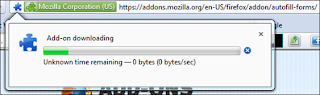
7. Once you successfully installed the plugin you will see the pencil like button near to the address bar as shown below
8. Now you need to save the following information’s into a text file. (just copy the entire text and save it in a text file using Notepad). Assuming you have saved as (my_irctcprofile.txt)
9. Just click the Autofillform and choose settings.
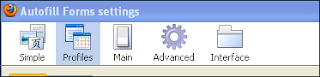
11. Then click the Import profile button and choose the file where you saved the above information and click open.
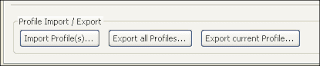
12. Then Navigate to Simple tab and change the user id and password , passenger name, sex, age, and From and To station.
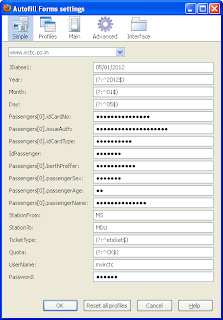
13. Then open www.irctc.co.in and press Alt + J to fill username and
password automatically and click ok.
14. Then navigate the cursor to Plan My travel and again press Alt + J and
click Find trains, and book immediately.
Subscribe to:
Posts (Atom)