How to record screen with audio using VLC media player
In the blog post I am going to show you how to capture desktop / screen with audio using VLC, find the below steps .
1. If you are new to VLC media player, no problem use this link to download and install. I have tested using version 2.1.0
2. Install UScreenCapture , my system is 64 bit. However my VLC is 32 bit. So I install 32 bit UScreenCapture http://www.videohelp.com/download/UScreenCapture2015.zip
3. Open the start - VLC media player, you will get the below screen.
4. Click Media - Open Capture Device
5. Then set the Capture Device settings as shown below
6. At the end of 5th step you will get the below screen.
Click Next







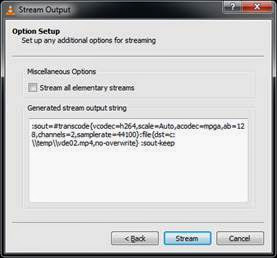
No comments:
Post a Comment